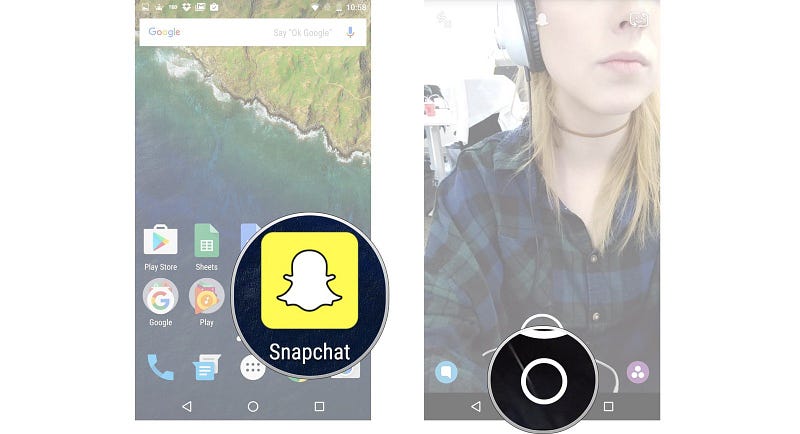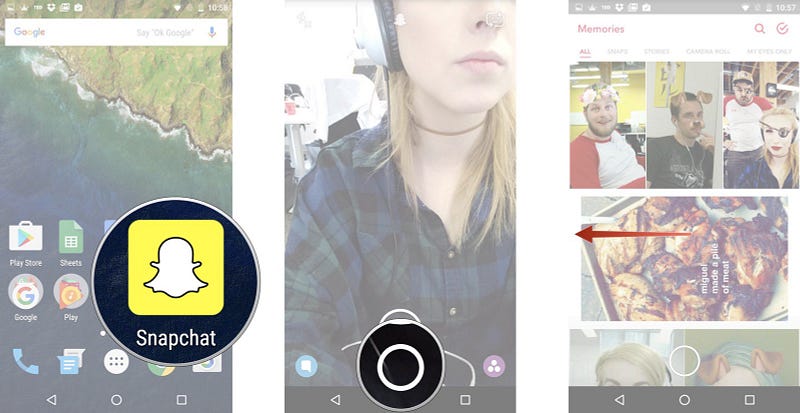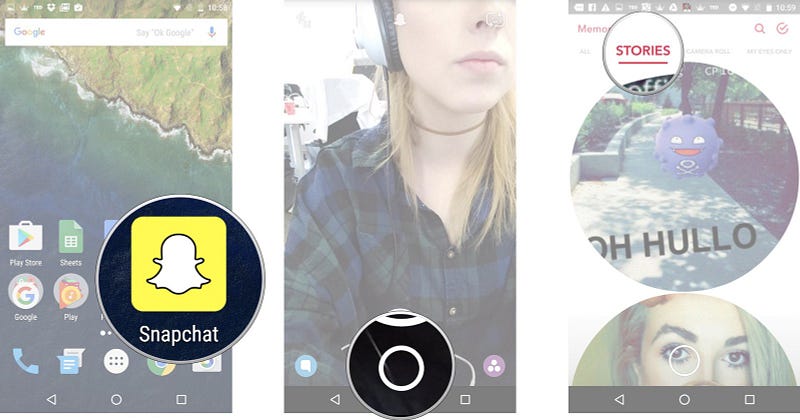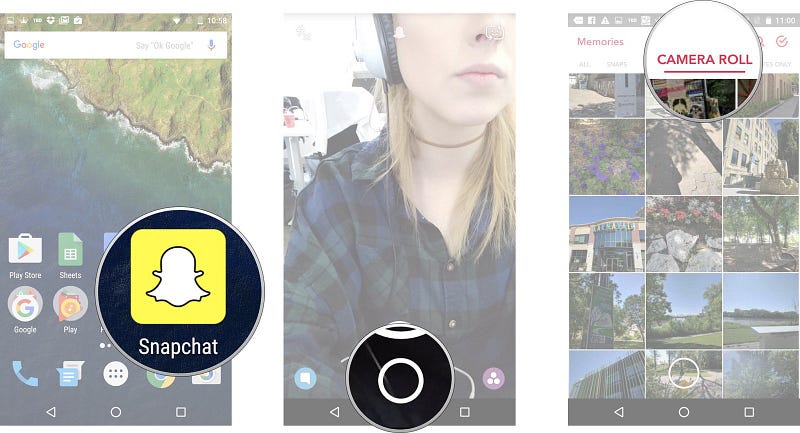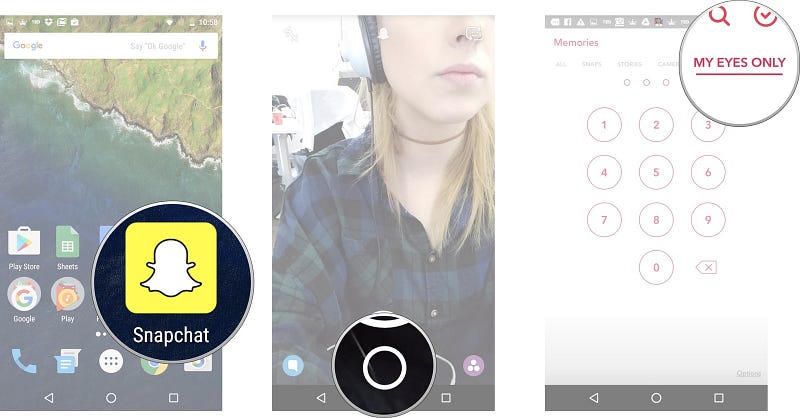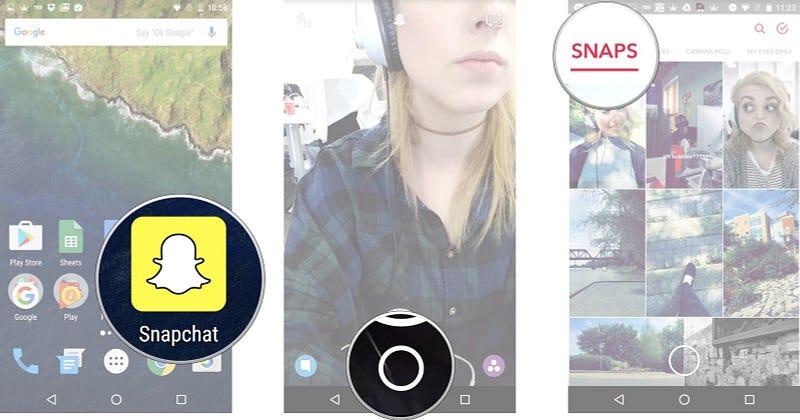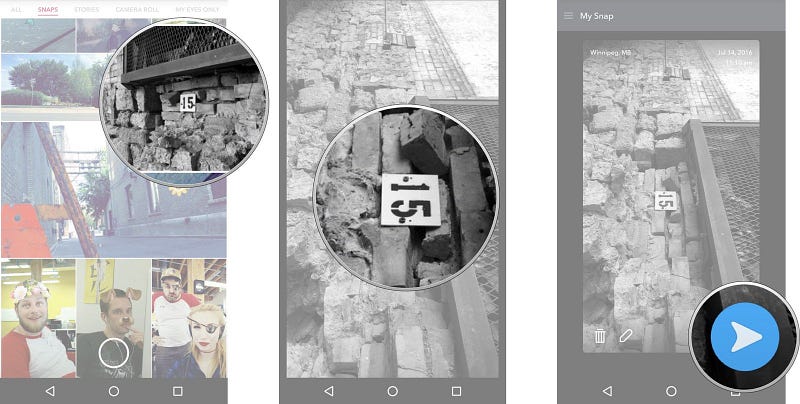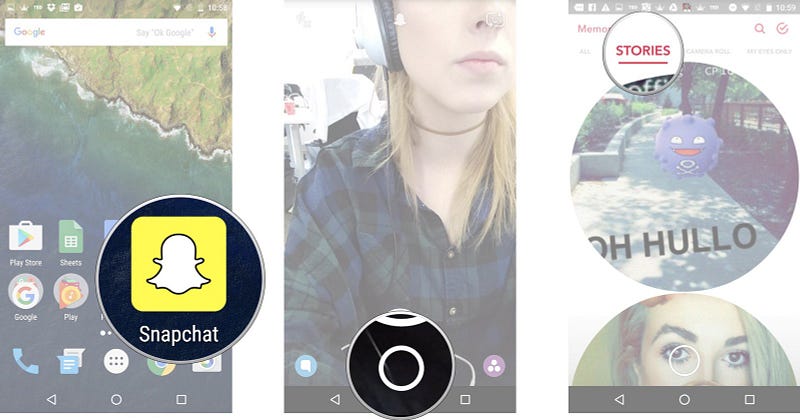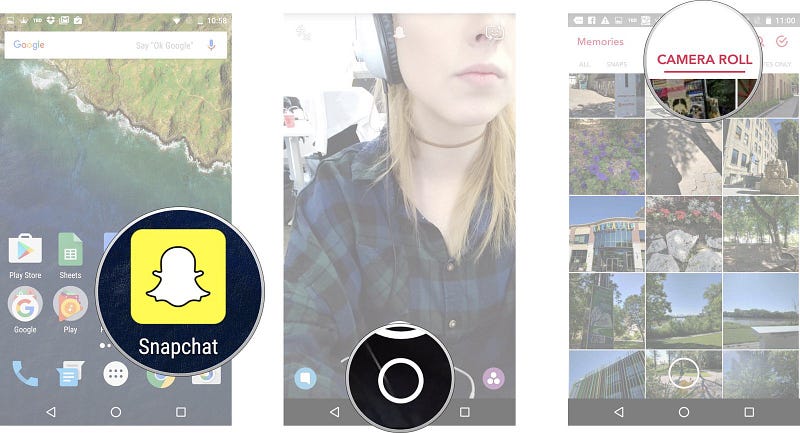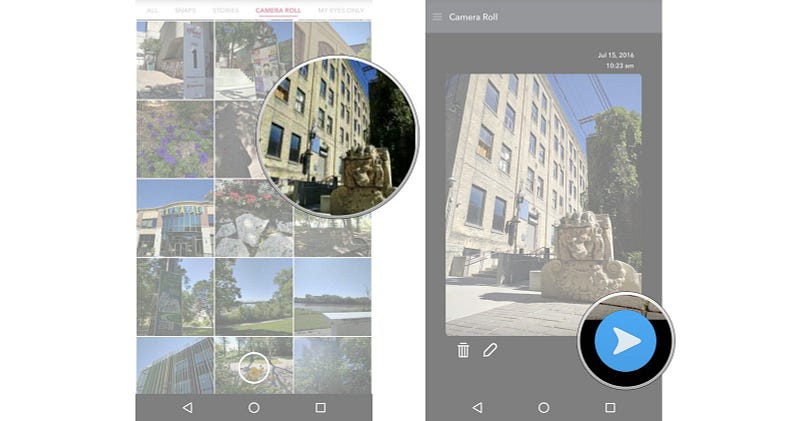How to Access and Use Memories in Snapchat for Android
Updated : Wednesday, 29 May, 2019
 387 views
387 views
 Umair Haque . follow
Umair Haque . follow
Updated: 29-May-2019
Snapchat has announced another feature as they continue to expand their platform that was originally created to simply send and receive temporary images.
This new feature is called Memories and is essentially a cumulative file of all the snapshots you have saved on your phone since downloading the application.
But how exactly do you navigate in Snapchat Memories and how does this new feature work?
Here is how to use Snapchat Memories to your best advantage.
1. How to access Memories on Snapchat on Android
2. How to access Snaps in Memories on Android
3. How to access Stories in Memories in Android
4. How to access your Camera Roll in Memories on Android
5. How to access My Eyes Only in Memories on Android
6. How to publish an old Snap on your Snapchat on Android
7. How to post part of a story saved on your Snapchat on Android
8. How to post a photo of your Camera Roll on your Snapchat on Android
How to access Memories on Snapchat on Android
- Start Snapchat from your home screen.
- Tap the smaller white circle below the shutter button to access Memories. You can also slide up anywhere on the screen.
How to access Snaps in Memories on Android
- Start Snapchat from your home screen.
- Tap the smaller white circle below the shutter button to access Memories. You can also slide up anywhere on the screen.
- Touch the Snaps tab at the top of the screen to access your saved snaps.
How to access Stories in Memories on Android
- Start Snapchat from your home screen.
- Tap the smaller white circle below the shutter button to access Memories. You can also slide up anywhere on the screen.
- Touch the Stories tab at the top of the screen to access your saved stories.
How to access your Camera Roll in Memories on Android
- Start Snapchat from your home screen.
- Tap the smaller white circle below the shutter button to access Memories. You can also slide up anywhere on the screen.
- Touch the Camera Roll tab at the top of the screen to access your Camera Roll.
How to access My Eyes Only in Memories on Android
- Start Snapchat from your home screen.
- Tap the smaller white circle below the shutter button to access Memories. You can also slide up anywhere on the screen.
- Touch the Only my eyes tab at the top of the screen to access your protected private snapshots.
Enter your password to access My eyes only. Note that if you have to reset your password, all snapshots saved only in My eyes will be deleted.
How to post an old Snap to your Snapchat on Android
- Start Snapchat from your home screen.
- Tap the smaller white circle below the shutter button to access Memories. You can also slide up anywhere on the screen.
- Touch the Snaps tab at the top of the screen to access your saved snaps.
4. Touch the photo or video that you would like to post in your Snapchat story or friend.
5. Press and hold the photo. A black border will appear around the photo.
6. Touch the arrow inside the blue circle in the lower right corner.
Just like sending a standard add-on, select My story or the contacts you would like to share your photo/video with.
How to post part of a saved story to your Snapchat on Android
- Start Snapchat from your home screen.
- Tap the smaller white circle below the shutter button to access Memories. You can also slide up anywhere on the screen.
- Touch the Stories tab at the top of the screen to access your saved stories.
5. Touch and hold the bubble of the story you want to select.
6. Swipe left or right to select a specific add-on in the story bubble to post.
7. Touch the arrow inside the blue circle in the lower right corner.
Just like sending a standard add-on, select My story or the contacts you would like to share your photo/video of the story with.
How to post a photo from your Camera Roll to your Snapchat on Android
- Start Snapchat from your home screen.
- Tap the smaller white circle below the shutter button to access Memories. You can also slide up anywhere on the screen.
- Touch the Camera Roll tab at the top of the screen to access your Camera Roll.
4. Press and hold the photo or video you want to publish from Camera Roll.
5. Touch the arrow inside the blue circle in the lower right corner.
Just like sending a standard add-on, select My story or the contacts you would like to share your photo/video of the story with.
Recent Question
- How to Get LinkedIn Articles Indexed by Google
- How to Fix Yahoo not sending emails problem
- How to change your username or display name on Roblox?
- How do I reset my Roblox password without email or phone number?
- How do I reset and change my Discord Password
- How to Cancel Directv Stream?
- someone Hacked my Facebook, What to do?
- How to connect your HP DeskJet Printer to Wireless Network?
- How do I request a refund for Google play card?
- How to do Scanning from my HP Printer to my Computer?